How to Send a T.O.V.A. Support Request
A support request is the best way to get help with any T.O.V.A. problems. Within the T.O.V.A. application, you will find many prompts or windows that offer a convenient ‘Send to tech support’ button.
Here's how to send a support request:
- For PTE problems, plug in your T.O.V.A. flash drive (the USB thumb drive with the blue logo). It sometimes collects diagnostic logs.
- Run the T.O.V.A. application.
- At the bottom of the main window, click ‘Help’.
- In the Help window, click ‘Tech Support’.
- For questions about T.O.V.A. reports, click ‘Interpretation Support’. You can even attach the session(s) with Personal Health Information (PHI) removed.
- For ordering or billing questions, click ‘Customer Service’.
- Fill out the information requested and click ‘Send’.
- If your T.O.V.A. PC doesn’t have internet access, click ‘Save’ instead and email the support file to support@tovatest.com.
Tech support requests include critical information about your T.O.V.A. device, your computer, and any problems you’ve encountered that helps us answer questions and solve problems.
For more detailed information about support requests, please refer to the User Manual
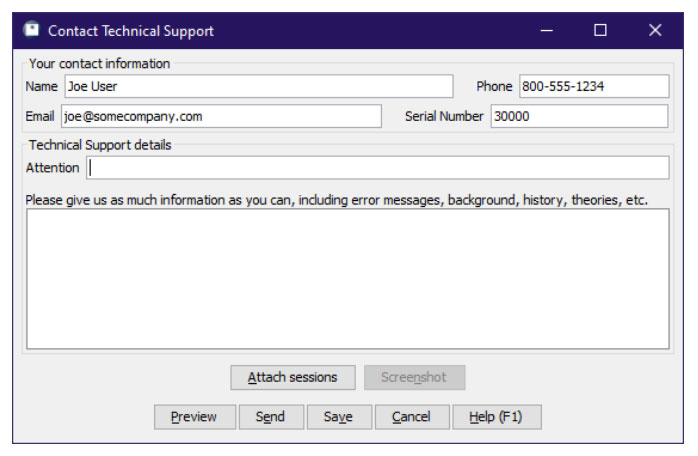
If you can't send a support request within the application
Most error messages in the T.O.V.A. application have a ‘Send to tech support’ button. That is the best way to send us information on the error message and the computer it’s happening on. Otherwise, try the following:
- First, make a note of any error messages you see and the steps that led to the problem(s).
- If you can, take a photo of the error with your phone and email it to support@tovatest.com, along with your T.O.V.A. serial number.
- For PTE problems, plug in your T.O.V.A. flash drive (the USB thumb drive with the blue logo). It sometimes collects diagnostic logs.
- Back in the T.O.V.A. application, click ‘Help’ and then ‘Tech Support’ to send us a Tech Support Request.
How can we help you today?
Our team of experts are available to answer any of your T.O.V.A. questions.