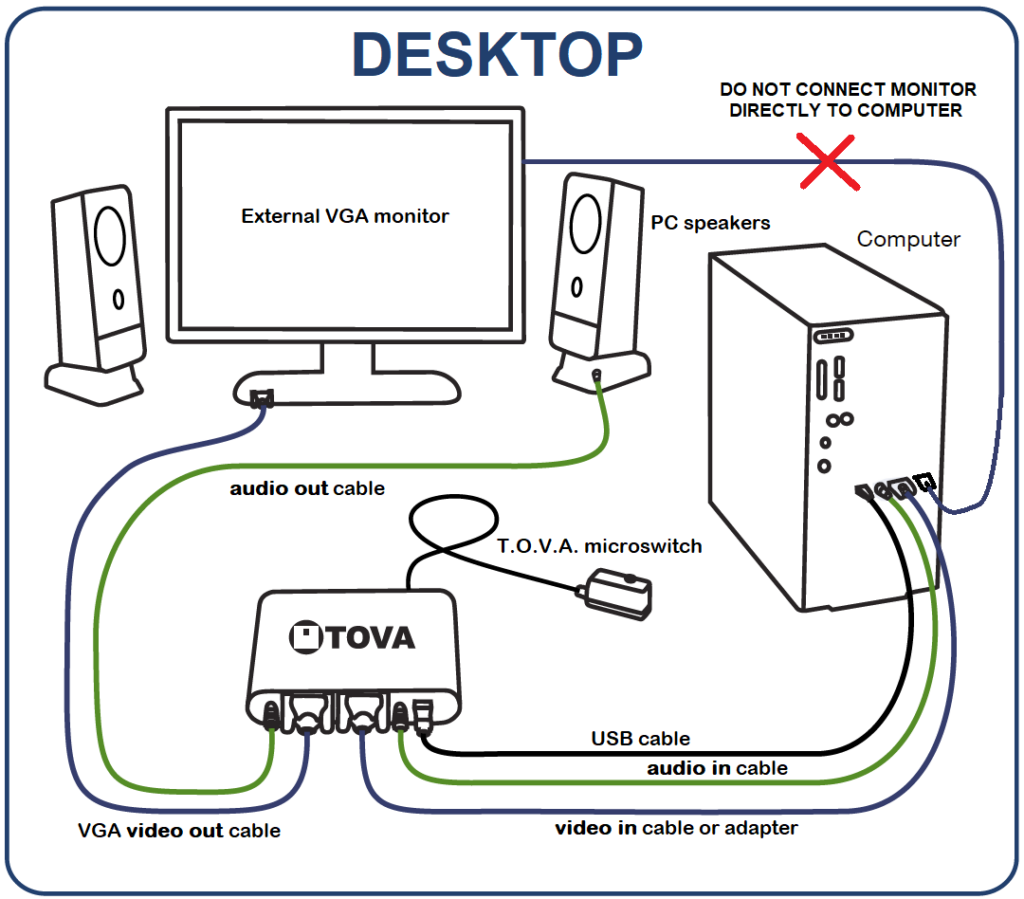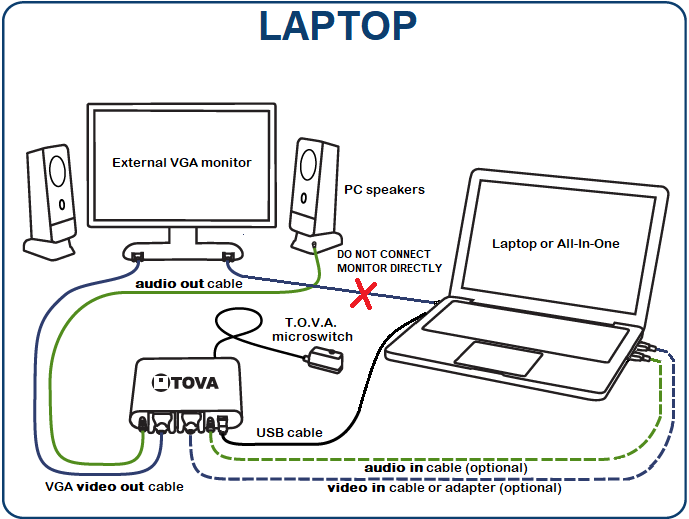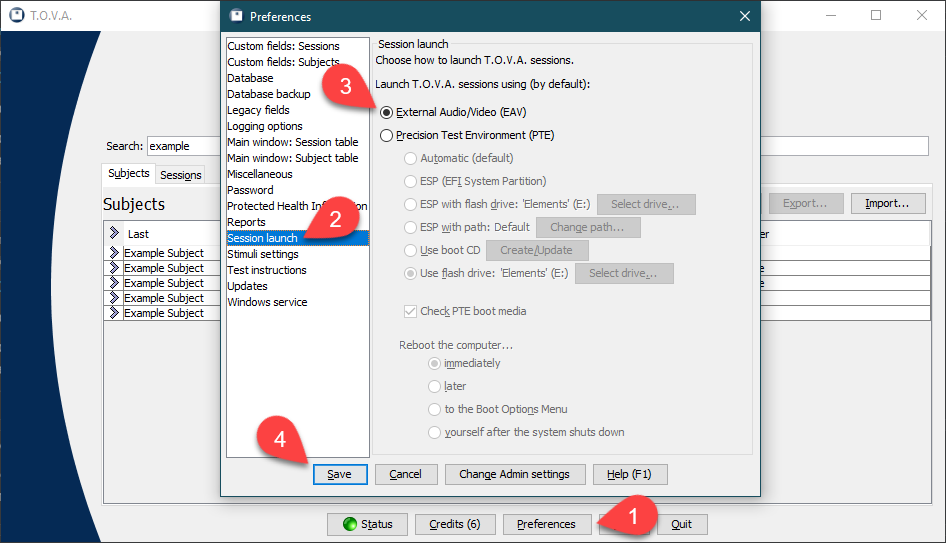The External Audio/Video (EAV) Hardware Setup
The T.O.V.A. supports two different hardware setups: Precision Test Environment (PTE) and External Audio/Video (EAV). The EAV setup was designed for desktop computers that don’t have a built-in display. Also, some Windows and Mac laptops and All-in-One PCs do not work with the simpler PTE hardware setup, so the EAV setup is the best workaround. Check out our Compatibility page for details.
With a VGA monitor plugged into the video out port of on the back of the T.O.V.A. USB device, the T.O.V.A. test can be run in your operating system (e.g., Windows or Mac OS X), without rebooting your PC.
While the EAV setup was designed to work best with desktop PCs, it will also work with most laptops or all-in-one PCs by adding an external monitor to the setup. Even if your computer doesn’t have a VGA port, you can still use the EAV setup.
For the EAV setup you will need:
An External Monitor
- Must have a VGA port
- Must natively support standard VGA resolutions
A VGA Cable
- Connects the external monitor to the video out port of your T.O.V.A. device
- One is included with your T.O.V.A. kit.
T.O.V.A. Session launch preference set to ‘External Audio/Video (EAV)’
Sleep/standby mode disabled, to avoid test failure
You may also need:
External PC speakers
- Required for running the T.O.V.A. auditory test
- Plug into the audio out port of your T.O.V.A. device
A second VGA cable
- Required for a conventional desktop PC, where the external monitor is the only screen
- Connects your PC to the video in port of your T.O.V.A. device
- Laptops/All-in-one PCs: Optional, to display T.O.V.A. test instructions on the external monitor instead of the built-in screen
A VGA adapter
- Required if your PC does not have a VGA port
- Connects video in on the T.O.V.A. device to the PC’s video port (HDMI, DVI, etc.)
A 3.5mm Male-to-Male audio cable
- Required if you need your T.O.V.A. test instructions (or other PC audio) to play on external PC speakers
- Connects your PC to the audio in port of your T.O.V.A. device
- Included with your T.O.V.A. kit.
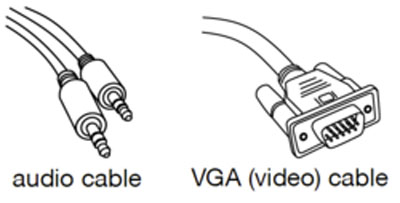
Important: Do not connect a video cable from your external monitor to your computer
This will cause your monitor to ignore the T.O.V.A. device. Instead, if you want to use the external monitor for more than testing, connect a VGA adapter (not included) from your computer’s video port to the video in port of the T.O.V.A. device.
Alternative EAV hardware setups:
You can adjust the EAV hardware setup somewhat:
- No VGA port? Your computer probably has an HDMI or DVI video port instead. Purchase a VGA adapter cable from a computer or electronics store to connect your computer to the T.O.V.A. USB device.
- Instead of using an adapter cable, you can leave out the video connection between your computer and the T.O.V.A. USB device. This setup won’t work on a regular desktop computer (since it doesn’t have a built-in screen), but it will with a laptop or all-in-one computer. With this configuration, the T.O.V.A. test instructions will appear on your laptop or all-in-one screen, but the T.O.V.A. test itself will appear on the external VGA display.
-
- Some T.O.V.A. users only make use of the visual test. If you don’t
intend to administer the auditory test, leave out the audio
connections.
- Some T.O.V.A. users only make use of the visual test. If you don’t
How can we help you today?
Our team of experts are available to answer any of your T.O.V.A. questions.